"Tutorial" : How To Downloading from ShareCash, FileIce, By using Sandboxie Only Using 7 Step
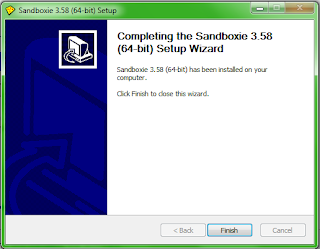
For all the people who have trouble with the surveys on ShareCash, here's a way to download that works for me almost every time. This may or may not work on other survey sites. What you'll need: Step 1 : .hotspotshield download here Step 2 :.Sandboxie: download here Download and install Sandboxie. After installation, the Sandboxie window should come up. Close any prompts that may come up, right click 'Sandbox DefaultBox', and select 'Run Sandboxed>Run Web Browser'. A new window with your default browser will come up. If Firefox gives you an error 'Firefox is already running, but is not responding. To open a new window, you must first close the existing Firefox process, or restart your system.', just try opening it through Sandboxie again and it should work. You can tell that Firefox is running sandboxed when you see a pair of '[#]' around the window name in your taskbar. Step 3: Copy and paste your link into the Sandboxed browser....




