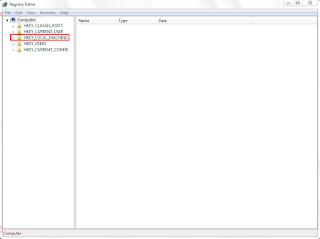Auto End Tasks to Enable a Proper Shutdown
This reg file automatically ends tasks and timeouts that prevent programs from shutting down and clears the Paging File on Exit. 1. Copy the following (everything in the box) into notepad. Windows Registry Editor Version 5.00 [HKEY_LOCAL_MACHINE\SYSTEM\CurrentControlSet\Control\Session Manager\Memory Management] "ClearPageFileAtShutdown"=dword:00000001 [HKEY_USERS\.DEFAULT\Control Panel\Desktop] "AutoEndTasks"="1" [HKEY_LOCAL_MACHINE\SYSTEM\CurrentControlSet\Control] "WaitToKillServiceTimeout"="1000" 2. Save the file as shutdown.reg 3. Double click the file to import into your registry. NOTE: If your anti-virus software warns you of a "malicious" script, this is normal if you have "Script Safe" or similar technology enabled.