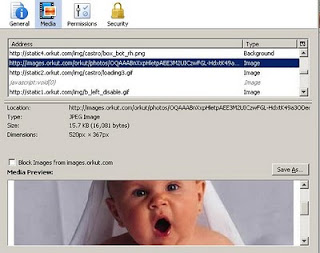How to show a banner at each startup in Windows
There is a hidden feature in Windows and not many users know anything about it. You can setup a banner with a message in it. Each time your Windows boots up the same banner will pop up. The message can be anything from a welcome message to some important information . You can use it in the way you want. Follow the simple steps given below to setup a banner for your Windows system : First of all, go to “start” –> “run”. Type “regedit” and hit Enter. A new window will open named “registry editor”. In the left panal of the “registry editor”, go to the key: HKEY_LOCAL_MACHINESOFTWAREMicrosoftWindowsCurrentVersionpolicies system Now right click on the right panel, choose “new”,Select “string value”. A new “string value” will be created. Right click on it and choose “rename”. Type “LegalNoticeCaption” . Right click on that “string value” and choose “modify”. On the “value data:” area, type the text or value that you want to see in the title bar of the banner. Now c...