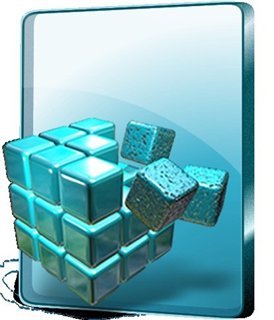How to Block a Website ?
Some times it becomes necessary to block a website on our Computers for one or other reason. You can easily and effectivily block access to a website by adding it to your Windows HOSTS file. Once the website is blocked in the HOSTS file, it will not appear in any of the browsers. That is, the website becomes completely unavailable. 1. Go to your HOSTS file which is located at: C:\WINDOWS\SYSTEM32\DRIVERS\ETC for XP, Vista and Win 7 C:\WINNT\SYSTEM32\DRIVERS\ETC for Win 2000 C:\WINDOWS for Windows 98 and ME 2. Open HOSTS with Notepad. The default Windows HOSTS looks like this: ______________________ # Copyright © 1993-1999 Microsoft Corp. # # This is a sample HOSTS file used by Microsoft TCP/IP for Windows. # # This file contains the mappings of IP addresses to host names. Each # entry should be kept on an individual line. The IP address should # be placed in the first column followed by the corresponding host name. # The IP address and the host name should